Understanding Deferred Revenue in QuickBooks Online
by Gil Halevy
3/21/20252 min read
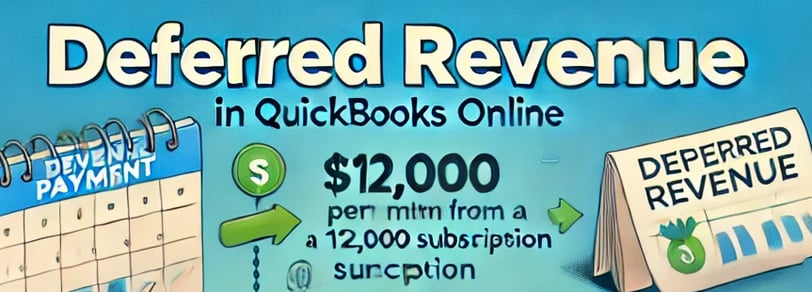
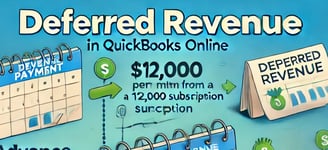
Managing revenue recognition correctly in QuickBooks Online (QBO) is essential for maintaining accurate financial records. One of the most challenging concepts for business owners and accountants alike is deferred revenue—a liability that represents revenue received before goods or services are delivered. Let’s break down what it is, why it matters, and how to manage it properly in QuickBooks Online.
What is Deferred Revenue?
Deferred revenue, also known as unearned revenue, is money received in advance for services or products that will be provided at a later date. Because the company has not yet fulfilled its obligation, the revenue cannot be recognized immediately as income.
Example: If a business receives a $12,000 annual subscription fee in January, it cannot recognize the entire amount as income right away. Instead, it must record $1,000 each month as the service is provided.
Why is Deferred Revenue Important?
Properly handling deferred revenue is crucial for:
Accurate Financial Reporting: Recognizing revenue too soon can overstate profits.
Regulatory Compliance: Failing to defer revenue properly can lead to accounting misstatements.
Cash Flow Management: Helps businesses plan for future obligations.
How to Record Deferred Revenue in QuickBooks Online
Since QuickBooks Online does not have a built-in deferred revenue feature, businesses need to set up a manual process.
Step 1: Create a Deferred Revenue Liability Account
Navigate to Settings > Chart of Accounts.
Click New to create an account.
Select Other Current Liabilities as the Account Type.
Name it Deferred Revenue.
Save and close.
Step 2: Record the Initial Payment
Go to + New > Receive Payment.
Select the customer making the payment.
Choose the Deferred Revenue account instead of an income account.
Enter the amount and save.
Step 3: Recognize Revenue Monthly
At the end of each month, create a Journal Entry.
Debit the Deferred Revenue account.
Credit the appropriate Income account.
Repeat this process monthly until the full amount is recognized.
Common Mistakes and How to Avoid Them
1. Recognizing Revenue Too Early
Problem: Businesses sometimes record revenue immediately instead of deferring it. Solution: Always ensure revenue is recognized gradually as services are provided.
2. Forgetting to Adjust Revenue Monthly
Problem: Some businesses fail to move funds from deferred revenue to earned revenue. Solution: Set reminders or use recurring journal entries in QuickBooks Online.
3. Misclassifying Deferred Revenue as Income
Problem: Treating advance payments as immediate revenue can lead to misleading reports. Solution: Use a liability account for deferred revenue and shift it to income over time.
Final Thoughts
Understanding deferred revenue in QuickBooks Online ensures that businesses maintain accurate financial statements, comply with accounting standards, and manage cash flow effectively. While QBO does not automate deferred revenue tracking, setting up a manual process with liability accounts and journal entries ensures compliance and financial accuracy.
Need further guidance? Consulting with a bookkeeper can help streamline the process and prevent costly errors!
