Step-by-Step Guide to Setting Up QuickBooks Online for Your Business
by Gil Halevy
1/28/20253 min read
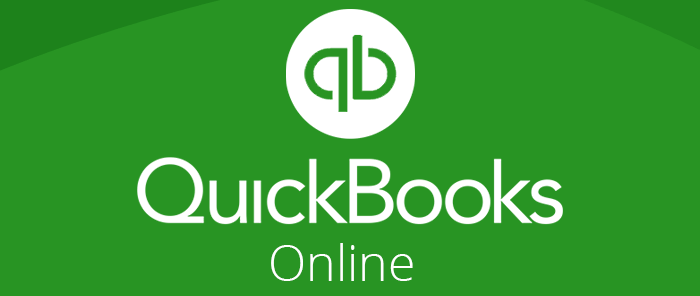
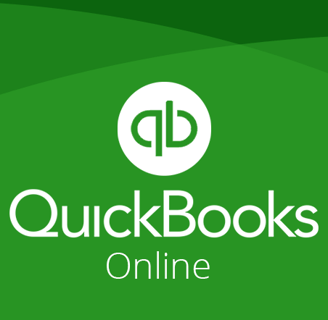
Setting up QuickBooks Online (QBO) is an essential step toward streamlining your business's financial management. Whether you're a small business owner, freelancer, or entrepreneur, QuickBooks Online offers powerful tools to help you track income, manage expenses, and prepare for tax season. This guide will walk you through the process of getting started with QuickBooks Online in just a few simple steps.
Step 1: Choose the Right QuickBooks Online Plan
Before signing up, determine which QBO plan suits your business needs. QuickBooks Online offers several pricing tiers:
Simple Start: Ideal for solo entrepreneurs or freelancers.
Essentials: Best for small businesses that need multi-user access and bill management.
Plus: Perfect for growing businesses that require inventory tracking and project profitability.
Advanced: Designed for larger businesses with robust reporting needs.
Take time to assess your business requirements and select the plan that offers the right features.
Step 2: Sign Up and Create an Account
Visit the QuickBooks Online website.
Click on "Sign Up" or "Start Free Trial."
Enter your business email address and create a strong password.
Follow the prompts to provide your business information, such as name, industry, and location.
Complete the signup process, and you’re ready to access your QBO dashboard.
Step 3: Customize Your Company Settings
Customizing your company settings ensures that QuickBooks Online is tailored to your business. Here’s how:
Navigate to Settings: Click the gear icon in the upper-right corner of the dashboard.
Enter Business Details: Update your business name, logo, and contact information.
Set Your Fiscal Year: Choose the correct fiscal year start date.
Enable Sales Tax (if applicable): Turn on sales tax tracking if your business collects sales tax.
Adjust Advanced Settings: Configure multi-currency, time tracking, and automation features as needed.
Step 4: Connect Your Bank and Credit Card Accounts
Linking your bank and credit card accounts allows QuickBooks Online to import transactions automatically, saving you time and ensuring accuracy. To connect your accounts:
Go to the "Banking" tab on the left menu.
Click "Link Account."
Search for your financial institution and log in using your online banking credentials.
Select the accounts you want to connect and specify how far back you want to import transactions.
Step 5: Set Up Your Chart of Accounts
The chart of accounts is a list of categories used to organize your financial transactions. QuickBooks Online provides a default chart of accounts, but you can customize it to fit your business needs:
Go to the "Settings" menu and select "Chart of Accounts."
Add, edit, or delete accounts to match your specific business activities.
Assign account types (e.g., income, expense, asset) for proper categorization.
Step 6: Add Products, Services, and Customers
Products and Services:
Go to "Sales" > "Products and Services."
Add items you sell, whether physical goods or services.
Include details like pricing, descriptions, and inventory tracking (if applicable).
Customers:
Navigate to "Sales" > "Customers."
Manually add customer details or import a customer list from a spreadsheet.
Step 7: Set Up Invoicing and Payment Options
QuickBooks Online makes it easy to create professional invoices and accept online payments:
Customize Invoices:
Go to "Settings" > "Custom Form Styles."
Design your invoice by adding your logo, choosing colors, and customizing fields.
Enable Payments:
Click "Settings" > "Payments."
Set up QuickBooks Payments to allow customers to pay via credit card, bank transfer, or PayPal.
Step 8: Reconcile Your Accounts
Reconciling ensures your books match your bank statements. To do this:
Go to "Accounting" > "Reconcile."
Choose the account to reconcile and enter the ending balance from your bank statement.
Match the transactions in QBO with those on your statement.
Resolve any discrepancies and finalize reconciliation.
Step 9: Explore Reports
QuickBooks Online offers built-in reports to help you analyze your business performance:
Navigate to the "Reports" section on the left menu.
Review key reports like Profit & Loss, Balance Sheet, and Cash Flow.
Customize and save reports to track specific metrics over time.
Step 10: Invite Your Accountant or Bookkeeper
Collaboration is easy with QuickBooks Online. To invite your accountant:
Go to "Settings" > "Manage Users."
Click "Add User" and select "Accountant."
Enter their email address, and they’ll receive an invitation to access your QBO account.
Final Thoughts
Setting up QuickBooks Online may take some initial effort, but the payoff is well worth it. Once your account is configured, you’ll benefit from streamlined financial management, accurate record-keeping, and real-time insights into your business performance. By following this step-by-step guide, you’ll be well on your way to mastering QuickBooks Online and focusing more on growing your business.
