How to Effectively Use Undeposited Funds in QuickBooks Online
by Gil Halevy
2/7/20252 min read
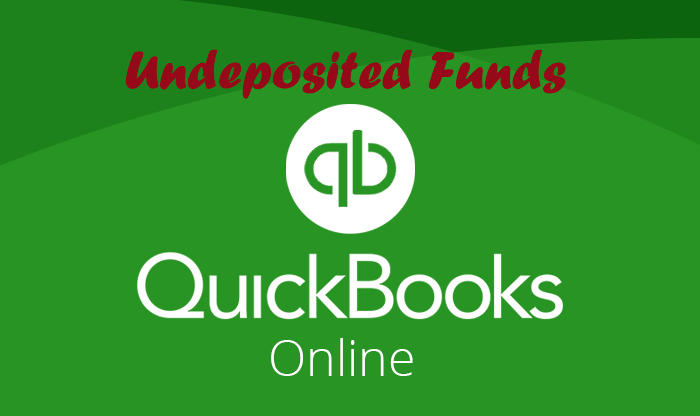
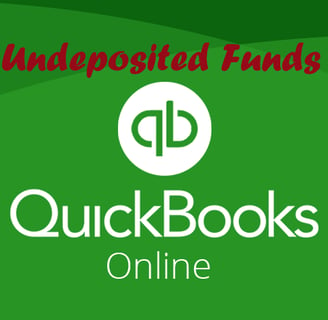
Introduction
Efficient bookkeeping is essential for accurate financial reporting and smooth business operations. One common area of confusion for small business owners using QuickBooks Online (QBO) is the "Undeposited Funds" account. Understanding how to use this feature correctly can prevent discrepancies in your financial records and streamline your bank reconciliation process.
In this blog, we will break down what undeposited funds are, why they’re important, and how to use this account properly.
What Are Undeposited Funds?
Undeposited Funds is a special account in QuickBooks Online that serves as a holding place for payments you’ve received but haven’t yet deposited into your bank account. Think of it as a virtual cash drawer where your payments sit temporarily before they are grouped together and recorded as a single bank deposit.
Why Use the Undeposited Funds Account?
Accurate Record-Keeping: By using Undeposited Funds, you can ensure that your books accurately reflect how deposits are made in real life—particularly when multiple payments are combined into one bank deposit.
Easier Bank Reconciliation: When deposits match the way they appear on your bank statement, reconciliation becomes faster and less error-prone.
Avoid Duplicate Income: Proper use of Undeposited Funds helps prevent recording income twice, a common mistake for those new to bookkeeping.
How to Use Undeposited Funds in QuickBooks Online
Step 1: Record Customer Payments
When you receive a payment from a customer, follow these steps to record it in QuickBooks:
Navigate to the Sales or Invoicing tab.
Select Receive Payment.
Choose the customer from whom you received the payment.
Enter the payment details, including payment method and amount.
Select Undeposited Funds as the deposit account.
Click Save and close.
This action moves the payment into the Undeposited Funds account instead of immediately assigning it to your bank account.
Step 2: Deposit Payments from Undeposited Funds
Once you’re ready to deposit the payments to your bank, do the following:
Navigate to the + New button and select Bank Deposit.
In the Bank Deposit window, choose the bank account where you’re making the deposit.
Under the Select the payments included in this deposit section, check off the payments from the Undeposited Funds list.
Verify that the deposit total matches your actual bank deposit.
Click Save and close.
This process transfers the payments from the Undeposited Funds account to your chosen bank account, mirroring the physical deposit you made.
Common Mistakes to Avoid
Skipping Undeposited Funds: Recording payments directly into the bank account without using Undeposited Funds can make it difficult to match deposits during reconciliation.
Forgetting to Make a Bank Deposit in QBO: If you record payments in Undeposited Funds but forget to move them to a bank account, your income will not reflect correctly.
Double Recording Deposits: Ensure you don’t manually enter bank deposits after using the Bank Deposit feature, as this can result in duplicate entries.
Pro Tips for Using Undeposited Funds
Use Bank Rules: Set up bank rules to automatically categorize deposits and match them with entries in Undeposited Funds.
Regular Reconciliation: Reconcile your bank account monthly to catch any discrepancies early.
Document Payment Methods: Clearly note the payment method (e.g., check, credit card) for each transaction to make reconciliation smoother.
Conclusion
Mastering the use of Undeposited Funds in QuickBooks Online is essential for accurate financial tracking and simplified bank reconciliations. By following the steps outlined above, you can maintain cleaner books, reduce errors, and gain better insight into your cash flow.
If you need help with setting up or managing your QuickBooks Online account, Trusty Ledger Bookkeeping LLC is here to assist you. Contact us today to schedule a consultation and keep your books in tip-top shape!
